I seen alot of good things on newegg. I like that site.
I just bought a new Dell, but I would like to build one also.
Never have done it, but I know I can put one together. What do you do after it is together? Is there anything else about the initial setup other than loading Windows 7 and software?
New Computer
Discussion in 'Trucking Electronics, Gadgets and Software Forum' started by shifty, Jul 11, 2011.
Page 2 of 4
-
-
Trucking Jobs in 30 seconds
Every month 400 people find a job with the help of TruckersReport.
-
I have built 8 machines and my advice is build it yourself if your even slightly competent. The components now are pretty much plug and play. Just do research on the components to try to get the best you can afford newegg, and amazon are great for reviews of products.
I would suggest you get a good power supply I made the mistake of using a power supply that came with a cheap case. That resulted in a motherboard, hard drive and ram being destoryed when the supply failed. If your on a budget and not running the highest end games then you should be able to run one or two generations behind the newest on the graphics card.
If you have time to build it one option is to use this site to buy the components when they are on sale.
www.slickdeals.net
Its a great site for deals on anything and I'm in no way connected to the site just like to help others find great deals. I have gotten many awesome deals from it and it is 100% free and you don't need to sign up to use it. We recently purchased a 32" 1080p tv for $220 shipped. -
Wow. Now THERE is a loaded question.

The answer partially depends on if you have the "overclock disease" like I do. If you do NOT have it then it goes like this:
1. Build the system. (which components you use could be its own separate thread really, but I'll just comment on your post and assume that the builder has already done the homework before buying the components.) I'll also assume that the builder has hooked up all of the components CORRCTLY as that also takes some patience and attention to detail big-time.
2. Turn it on and immediately go into the bios and "load setup defaults." Then restart and go back into the bios again and make sure that it is set to seek the cd/dvd drive upon bootup.
3. Restart again and have your Windows 7 disk in the drive and boot to that disk. Spend the next 20 - 45 minutes (depending on how much horsepower you have in the system in step 1) while Windows loads. There are many ways to load Windows from "images" that you can create through various other means, but we're just sticking with the old "from the OEM DVD" method for here. (ALSO, though you can take a hard drive from your "old computer" and put it into this one with Windows already installed, but I do NOT recommend doing so. It is always best if you are serious enough to be building your dream rig to fresh-load the OS and avoid a whole slew of issues that come along with try to reuse a previous load.)
4. Establish and internet connection and load all of the Windows updates that Microsoft wants to do. (Do a "system restore" point now and call it "Windows done" or something similar.)
note: at this point, some will say to load your antivirus. I do not yet because I want all of the hardware files put on now without any possible interference from an AV program and I am ONLY going to the correct manufacturer's sites for my hardware and NOWHERE else yet.
5. When Windows update says that "your Windows is up to date" then start in on all of the various peripheral hardware drivers for the gear that you used in step 1.) Don't rely that the files that came on a disk from the maker are the most recent. GO to each web site and check for what the latest drivers are. Start with the motherboard stuff first and then work your way through the video, sound, and other peripherals like printers, webcams, etc. When you are up to date on all hardware, do another system "restore point" and call it "hardware done" or something similar.
6. Now load a good AV program. I am not a fan of the two most recognizable names (Norton and McAfee) but you use what you like. Even the relatively new (and free) Microsoft Security Essentials is ok at this point if you do not want to buy one. Also there are other good free options like Avira, Avast, or AVG, but remember they all leave a few key elements out of the "free" versions. But we are talking here about your "dream setup" so I personally have a site license for Vipre Antivirus Premium and I can put it on as many computers as I want to for $70 which currently works out to about $12 per computer right now <grin>
7. Now load all of your personal software. This could be anything from Microsoft Office, to DVD burning, to games, to email programs - basically the stuff your want to use on your new system going forward. Copy old files over from any previous system that you want (i.e. movies, music, pictures, documents.)
8. Do a system cleanup and defrag. Windows comes with their versions of these utilities but I use CCleaner and the Defraggler because I like them better (and they are free.)
9. Do one final restore point now called "all done" or something similar.
--------------------------------------------------
end of normal build phase, enjoy your new computer
--------------------------------------------------
(optional) - beginning of performance enhancements section for those of us with the overclocker disease. This section will seem extreme or ludicrous to those who have not been infected with the disease. To those who have, this is the best part. To those who don't have it, beware because once you do, you cannot go back. It's kinda like "The Matrix" in that way.
A. Benchmark. Run benchmarking software and record the results. There are lots of them out there, but being as I build for extreme gaming and graphics I would run things like 3dMark, Furmark, Kombuster, CrysisBench, Metro2033 bench, etc. (This is good to do even if you are not going to go on and overclock because you get a feeling for just how well, or not well, you did choosing your components and building the new system.)
B. Overclock. Using free utilities like MemTest and Prime95 to test for stability - crank up the clocks and voltages using a combination of bios settings or small Windows utilities. Ultimately you want to set as much overclocking into bios settings as possible and reply as little as possible on utilities that have to accomplish it. This item could have its own entire thread as well, but suffice to say that if you do this correctly you will now know your system's max stable overclock and it's max bench-markeable" overclock (which are always 2 different things.)
C. Repeat step A and record the new results.
Optional - (stop here and use the system with your max stable settings. The system will run substantially faster than "stock" if you did your homework way back in step 1.)
or
Dive into the deepest reaches of the overclocking disease and MODIFY. First check for and install the latest motherboard bios if there is one.
D. Turn off the system and take it back apart. (Yup, it IS a mental illness according to my wife...) Now you do things like remove the stock coolers and fans, lap them and the chips that they cool, install laminar airflow fan configurations, install a serious CPU cooler and throw out the stock one, install additional motherboard heat-sinks and anything else that you can think of to remove heat from the overclocked components. (You can do this step when you initially build the system at the beginning, but I have the desease badly and like to see the "before and after.")
E. Put it all back together and repeat steps B and C.
DISCLAIMERS:
- If anyone feels compelled to reuse the old "get a Mac" remark, I will simply smile because though you can do some of this stuff with an Apple system, you cannot beat the gaming capability and horsepower of a correctly hopped up PC and I will not be convinced otherwise. There is the wildcard that if you are a "Linux guy" you can eek out a few more FPS on some benchmarks, but you will be limited by a continuous compatibility struggle with divers and overall game selections as compared to the vast community of hardware and software developers building primarily for Windows.
- Overclocking CAN be harmful to your hardware if you exceed safe limits. Today's motherboards, graphics cards, and CPU's are designed with heat safeguards built in to shut down before damage, but if you try hard enough to break the laws of physics, you will. So again - it is the same realm as people who obsess with stretching out one more horsepower or on tenth of a second from their hot-rod or motorcycle. You either understand this obsession, or you do not.
Conclusion:
Now sit back and tap your fingers slowly together like Doctor Evil and grin maniacally to yourself because you have one of the fastest systems on the planet. And you built it for 60% of the cost to have bought it this way.CondoCruiser Thanks this. -
Want to add with windows 7 you can create a system image I would suggest doing that once you have all your software how you want it. This will make it so in the future if you have a big problem you can restore from the disks in about 45min to 1 hour usually.
Dieselboss Thanks this. -
The 2.8c was da bomb

Since you didn`t mention your power supply I`m gonna guess( might be wrong) you don`t take it seriously.
Your power supply is the single most important component in your PC. Do not under any circumstance skimp.
I started building my own 14 years ago. I learned the hard way
PS: Don`t for get the liquid nitrogen
-
dang good system in it`s time

-
Yeah right! Alienware is the hottest and trend for gaming. Have you checked it already? I dont know anything, but half of my friends recommended me that too.
-
Thanks for the knowledgable posts. I think I can do it now. One more question, I noticed a big difference with the power supply wattage. Do you figure out what you want with the hardware and then buy an appropriate power supply to juice it all?
Yeah smarttowers, mine took 3 discs. You probably know already, but I learned you can only do it on a DVD+R or RW. CD's don't work. -
For the power supply might check out this power supply calculator:
http://extreme.outervision.com/psucalculatorlite.jsp
CD's are pretty much useless now, and DVD's are dirt cheap, if you want fewer disks you could get dual layer and it would be able to back up in 2 instead of 3 but it wouldn't be worth it in my opinion.
Would be interesting if you could put your budget and what your looking to do with the machine I for one would spec out a machine in the price range and others may also.Linte_Loco and CondoCruiser Thank this. -
 Might I suggest browsing these models
Might I suggest browsing these models
http://www.newegg.com/Product/Produ...&SpeTabStoreType=&AdvancedSearch=1&srchInDesc=CondoCruiser Thanks this.

Trucking Jobs in 30 seconds
Every month 400 people find a job with the help of TruckersReport.
Page 2 of 4