Can anybody point me in the right direction to some calibration images along with instruction? I've found various images here and there but not a lot of instruction on how to use them. My LG television has a USB port, and I have a DirecTV receiver on an HDMI port (I have no DVD player). So I'd like to use the USB port and a thumb drive and work with images from that.
I've seen flat panel televisions that were professionally calibrated and the difference between before and after was amazing.
I've found a few youtube tutorials but without having proper images to test on, it's kind of hit and miss. Mine (an LG 24 inch LED) was really bad and I finally got tired of looking at it, walked through a youtube tutorial and it's better but I suspect it could be better.
Anybody know of any CB shops who also calibrate TV's? Seems like would be a good side gig. Most televisions on factory settings suck, straight out of the box and require various amounts of tweaking after burn-in.
Television Calibration
Discussion in 'Trucking Electronics, Gadgets and Software Forum' started by STexan, Sep 10, 2016.
-
-
Trucking Jobs in 30 seconds
Every month 400 people find a job with the help of TruckersReport.
-
All depends on the image you are looking for & environment it will be used in.
If you won't be using electronic calibration equipment to objectively record differentiation, images are not going to be much use.
Some of those "calibration" images are just different colors to properly break in plasma TVs & don't apply to you if yours is an LCD/LED/OLED as most modern panels are.
My previous job was custom audio/video & we only used calibration equipment for the sound systems as the image quality had to be tailored to its viewing environment.
Calibration equipment would freak about the settings to get a viewable picture in a room full of windows, so it comes down to your eye for image quality.
Turn off the "eco/energy saving/auto brightness" mode as it adjusts brightness & sometimes saturation & contrast to ambient light; at least while adjusting your settings.
For most "accurate" colors without a full custom setting, set TV to "theater/movie" mode & make slight corrections from there, as that setting is usually most accurate; problem is most people find the color palette too warm & brightness too dim if not in a darkened room.
If on a custom setting, go for "warm 1" & start with brightness at around 70, contrast at 60, & leave saturation at 50.
Generally speaking, turn off all the image "enhancement" & "smoothing" settings that make everything look like a cheap soap opera - every manufacturer uses different marketing wank to describe their BS image degradation settings, of which modern TV's have plenty.
Sharpness is user preference but should not be any more than 20 or so, it really screws up the picture when turned too high.
Those 4 things right off the bat will make a world of difference; although it really depends on what you want to see & what your TV is capable of.
Will take some experimenting on your part with a favorite scene in a movie to find your preferred settings for that particular TV.
Make sure you updated the firmware (if applicable) before changing settings as the manufacturers sometimes release major improvements to the software that can effect your image quality.
Best way to improve image quality is to buy a TV that has good image quality potential.
Can't calibrate a crap TV to look like a good one.
LG usually uses edge lit IPS panels in their TVs so the brightness & viewing angles are excellent but they usually have less than impressive black levels & sometimes non uniform brightness & halo issues.
LG is generally a good brand but some models they produce just suck.
Same with all the majors: Samsung, Sharp, Panasonic, Vizeo, ect.
Seen some Vizeo TVs that blew some Samsung's out of the water & the other way around.
Happy viewing.Last edited: Sep 11, 2016
skellr, TheDude1969, STexan and 2 others Thank this. -
Mine is better with some "eyeball tweaking" on a few different scenes (and I'm using one of the "user setting" slots) If you're looking straight on, the view is one thing, but if you shift to either side a little, the view is another and slightly "off". The brightness and backlight settings is what probably need the most tweaking on mine.
No firmware updates found at LG for my discontinued model
Thanks for the response. -
Confused why it matters how many HDMI ports it has.
Anyway
I have a HDMI Switch.
Amazon FireTv connected and the Sat Receiver.
And Smart DVD/Bluray player is on my list.
If you wanted to free up the HDMI you could also use Component to connect something.
What a joke too huh. 1 HDMI In. -
Unfortunately that sounds like your LG is using a TN panel.
Usually they use TN panels in LCD/LED computer screens as the viewing angle range is very narrow & brightness is not always best but the response time is very fast (important when playing fast paced video games), black levels are good, & color reproduction is more accurate then a similarly priced IPS panel. (important mostly for video & photo editing)
Unfortunately as a TV being viewed from different angles, it is a very poor choice; similar to putting a very low eye relief scope on a CQB firearm.
As it relates to the actual technology of how the image is reproduced, you cannot calibrate out the viewing angle deficiencies.
Not to say all TN panels can't be used for that purpose to some success but they are generally outclassed by IPS panels & plasmas every day of the week.
Problem is nowadays with HDMI being the standardized connection for TV & computers, there is no longer a major difference on first glance between a monitor designed for TV use & one designed for computer use so you usually have to look at some of the specifications.
Generally TVs will have more HDMI ports in & out then computer monitors for people to plug in multiple devices without changing plugs if not using a home theatre receiver, while a computer generally has only 1 screen or multiple outputs directly from video card for multiple screens.
Generally, computer monitors make up the bulk of the 20" - 30" size range with 23"-24" being the sweet spot for price to performance; but every year it becomes cheaper to buy more inches so the 26"-30" range that was almost exclusively the TVs market is now the new mainstay of the computer monitor market.
Everyone wants bigger & better so it becomes harder to differentiate between the specialties of the models.
Don't go for plasma regardless as it is very heavy on power consumption, loses the gas it uses to operate over time & degrades in brightness by around 50% over 3-5years, is much heavier in weight then LCD/LED/OLED panels, is not anymore "prone" to image burn as in the past but still susceptible, more expensive per inch then rivals & is matched or defeated by its modern counterparts in all but the most expensive units in most image qualities.
Newer TV's can all be updated over WiFi in the options menu & unlike the days when you used a USB stick to do it, they actually come out with updates from time to time;though usually it is regarding the "apps" they have installed on the TV more than function updates unless there is a major problem.
Best to research TVs online to find the exact model & have them shipped to retailer or your house to pick up, more convenient to have shipped to house but easier to return to local retailer then ship back yourself.
Happy hunting. -
My 24 inch LG LED and side swivel mount is provided by the company so I can't complain. If it goes out they replace it. With the mount, if I'm sitting up against the back wall doing computer work. I can swivel the TV slightly if I need to optimize the view

Trucking Jobs in 30 seconds
Every month 400 people find a job with the help of TruckersReport.