I'm not a fan of Google, but I am always going to be one of their biggest supporters of their Maps. Smartphone apps, or web browser based, Google Maps is hard to beat.
I just discovered another neat little trick that comes in handy for truckers that can be used on the laptop in a web browser window at maps.google.com.
But in the interest of safety, let me remind all of you, Google is not "truck smart" [yet], and displays routes and travel times as if you had a car and would drive near the speed limit. So NEVER use Google maps for last mile routing or routing across remote regions to remote locations, as the roads used may not be valid for 70+ foot trucks at 80K+ pounds, or 53/102's. But for cross country use, it is usually safe to use the suggested routing in most cases.
Drag-Distance Feature -
NOTE - I think this feature can only be done on a laptop/desktop with a mouse/pad, and in a web browser window at maps.google.com, and probably not on a smartphone app. However the other features noted below in this post can be done on any platform ...
Say you've put in Atlanta to Los Angeles route. It will show you a few practical route options well as the distance and approximate travel times. But say you wanted to only drive 500 miles the day when you leave Atlanta headed west, and you wondered about where that point would be on the map ...
You can go to the end point and click and drag that point back towards your origin point and as you move the point back and along the route, it well put the rough distance in a "bubble" near the pointer and update this distance as you drag the point backward and forward along the route. Also note this distance is not calculated (as you're dragging) by straight line "as the crow flies" miles, but calculates actual route miles.
Amenities search -
This is very robust. From where you currently have the map drawn out to, you can type in any sort of search term, such as "truck stop", "Chinese food", "massage parlor", "tavern", "truck repair", "business name", etc, etc and it will list them on the map. Click or tap on one and it will display all the details including any user reviews
User reviews -
This is generally a great guide but like any review listing, you have to consider it with a grain of salt. I also encourage truckers to give meaningful and effective reviews and tips about the shippers and receivers who are almost always listed. Once you're logged in once to Google [maps] you remain logged in to add/edit your own reviews later.
Business Name search -
This is obvious, but the beauty of Google Maps is once you get zoomed to the city you're looking for a particular business, as you type a business name, it will usually display the business and it associated street address to help you select which one if there are more then one. Also note that Google is very "typo friendly" and recognizes many mis or incorrect spellings and corrects these for you.
The "intuitiveness" of Google search, especially in regards to maps and locations is uncanny. After you use it a while and begin to realize that it seems to know what you're thinking with just a few letter entries, it will both amaze and frighten you.
Saved locations -
If you have a Google user ID, it's easy to add (save) a current location selected or click and hold to create a drop pin, then save this. You can assign various color codes to your saved places. Once you have a collection of saved places and view the USA map, it will show these locations with various color-coded stars. So you can filter on these if desired. These can be personal, or work related, or anything else for that matter. These saved locations will ALWAYS be visible on any web browser page (maps.google.com) or smartphone "Google Maps App" page, because they are saved in the cloud.
More to follow and feel free to add you own.
Google Maps Tips Thread
Discussion in 'Trucking Electronics, Gadgets and Software Forum' started by STexan, May 19, 2016.
-
-
Trucking Jobs in 30 seconds
Every month 400 people find a job with the help of TruckersReport.
-
Wish you would emphazize the not truck friendly part a bit more so all the Swiftees and Werners can get it thru their head. I agree though. It is a neat tool.
-
Some times if I'm going to a place that doesn't have an address that my GPS can understand I will find it on Google maps and click on the spot where I want to go. This will show you GPS coordinates to plug into the GPS unit.
-
I use it sometimes on the last leg of the journey.
In California, Copilot sometimes has no clue.
It's been pretty good throughout the country. It just don't like california for some reason. -
It's all I use besides a phone to call shipper/receiver.
-
I would use mine more if it didn't have a habit of showing my location in another state than the one I am actually in.
-
Do a right click and a "what's here", it will show the Lat/Long for you to input into the GPS.
-
Giving away all of good stuff.
How are we going to entertain ourselves if Swift and CRE quit crashing into low bridges and stuff. -
We'll be ok

Trucking Jobs in 30 seconds
Every month 400 people find a job with the help of TruckersReport.