They have an update for Chrome.. You can do it two ways.. First click on tools (the wrench top right) select About chrome and see what version you have.. 0.2.149.30 (Build official 2200) it will automatically give yo an update option or tell you that you are up to date at the very bottom.. or download it from http://www.google.com/chrome
Google takes aim at Microsoft with new Web browser
Discussion in 'Trucking Electronics, Gadgets and Software Forum' started by Cybergal, Sep 1, 2008.
Page 2 of 3
-
-
Trucking Jobs in 30 seconds
Every month 400 people find a job with the help of TruckersReport.
-
Got google chrome and I must say, for beta version is pretty good. It needs improvment but that should come in the later versions.
-
It has a lot of hidden features that takes a little to figure out... Just have to play around with it.... reason they are kind of hidden is because of the plain and simple look
-
I had it since day 1
 and like it(even though it is beta). Can't wait for the finished product. Here are some tips for chrome:
and like it(even though it is beta). Can't wait for the finished product. Here are some tips for chrome:
1. Create desktop and Start menu shortcuts to web apps such as Gmail - go to Gmail.com and then select Create application shortcuts... from the Page Control menu (in the top-right corner of your browser - it looks like a page with the corner folded over). Now choose where you want to place your shortcut. This works for other Google apps such as Calendar and Documents, and other services such as Windows Live Hotmail.
2. Control + Shift + N opens an 'incognito' window - sites you view in this window won't appear in your history and cookies served by sites in this window will be deleted when the window is closed.
3. You can open a link in an incognito window by right-clicking the link and selecting Open link in incognito window.
4. Alt + Home loads your Google Chrome home page, with thumbnails of your most visited sites shown in the active tabbed window.
5. Control + T opens a new tab. You can drag tabs around to change their order or drag a tab out of the window into its own window.
6. Control + Shift + T opens your most recently closed tab. Press the key combination again to open the tab closed before that one. Google Chrome remembers the last 10 tabs you've closed.
7. Jump to different open tabs using Control + 1, Control + 2, Control + 3, etc. Control + 9 takes you to the last tab.
8. Control + Tab lets you cycle through your open tabs in order.
9. Control + Shift + Tab cycles through your tabs in the opposite order.
10. As with Firefox 3, you can drag a link onto a tab to open it in that tab, or drop it between two tabs to open a new tab in that position.
11. To bookmark a site click the star on the left of the address bar and then select a folder to add it to.
12. Control +B hides the Google Chrome bookmarks bar. Press Control + B to bring it back again.
13. Right-click or hold down the back button and you'll get a drop-down list of sites to go back through. Show Full History, at the bottom of the list, opens a new tab with your full browser history.
14. Control + H is a faster way to bring up the History page.
15. You can delete history for chosen days by scrolling to the day you want to delete and clicking Delete history for this day on the right-hand side of the window.
16. Control + J brings up your Downloads page.
17. To clear an item from your Downloads page, right-click an entry and select Remove.
18. Press Control + K or Control + E to search from the address bar. Once pressed, you'll see a ? symbol appear in the address bar and you can simply enter your search query and hit Return.
19. Right-click the top of the browser window and select Task manager to see how much memory different tabs and plug-ins are using. Highlight one and click End process to stop it running.
20. Shift + Escape is a quicker way to bring up the Google Chrome Task manager.
21. To see what plug-ins are installed, type about lugins into the address window.
lugins into the address window.
22. You can also type the following commands into the Google Chrome address window: about:stats, about:network, about:histograms, about:memory, about:cache, about:dns.
23. Type about:crash to see what a crashed tab looks like.
24. A three-second diversion: type about:internets and look at the name of the tab.
25. Edit any web page - right-click a page and select Inspect element. Now edit the HTML source code and hit Return to view the changes.
26. To make Google Chrome your default browser, click the Tools button (in the right-hand corner of the browser window - a spanner icon). Select Options, click the Basics tab and then click the Make Google Chrome my default browser button.
27. To delete cookies, go to Tools > Options > Under the Hood. Scroll down to the Security section, and click Show cookies. Now you can click Remove all or remove individual cookies.
28. To clear more data such as the Google Chrome browsing history and cache, click the Tools icon and select Clear browsing data...
29. To clear the most visited web sites that appear on your Google Chrome start page, you must clear your browsing history using the method above.
30. Clearing your Google Chrome browser history will also stop matches from previously browsed sites appearing as suggestions in your address bar. -
I must say I do like Google Chrome more than I do Firefox, Google Chrome is much faster than Firefox! Just my .02 cents!
-
It is for me as well.. It is really fast for me.. I live out in the country and I am unable to get Cable/DSL/ISDN ext.. I used to have satellite internet but when they switched from directway to hues net I got rid of it... They messed my account all up. I now use Sprint mobile broadband for my internet. I simply have a PCI card that allows for the sprint card to be plugged into a desktop motherboard (that is the server). I then have that hooked to Cat6A cable to my other computers.. ( I wired the entire house with Cat6A to have a hookup in every room) I have a Amplifier in the attack (that was very expensive) hooked to a yagi Antenna on the roof. I get about a -83-92 dBm...
With that setup I have tweaked and tweaked over and over to get the best performance not to mention tried many browsers software ext...
Google Chrome has been the best performance addition that i have came across.
They recently started providing Internet threw the powerlines out here within the last year or so, I have been thinking about trying it.. Speeds are supposed to be very fast. -
Okay, used Google chrome for a while.
Eh. I had downloaded it out of frustration after trying Firefox 3 (Mozilla needs to take a note- don't fix what ain't broke). Firefox 3 was significantly slower than Firefox 2 for me.
I've since gone back to Firefox 2.0.0.16. Much, much happier. Google Chrome just wasn't for me. -
Just curious what you did not like about it?
-
http://www.youtube.com/watch?v=oNofb-OlZyQ
Chrome is good but it suffers from the same Google problem.
In the terms and conditions, ANYTHING that you type, upload, submit etc through Chrome instantly belongs to Google. So if you are uploading images to Photobucket, Flickr etc then Google OWN them. If you do anything with them they could in theory sue you. The same goes for written content. It's the same as Google Docs. If you are writing a book or anything, then Google OWN it. If you had it published then they again could SUE YOU. It's the same with Google Videos and Youtube. Anything that goes up, they have the rights to do whatever they want with it because they own it.
Just be careful

Trucking Jobs in 30 seconds
Every month 400 people find a job with the help of TruckersReport.
Page 2 of 3